Table of Contents
Introduction
Everyone loves Christmas due to the day being associated with fun, gifts, and the holidays. Students get a break from school or college while adults get to relax and take a breather. So, why not celebrate this Christmas by gifting your friends and family with an easy-to-build HTML Christmas card? Read on to know how…
Notably, HTML is a frontend markup language and it is absolutely crucial for building basic web pages. Even when one is using other languages and development environments, the browsers are still converting data from the server-side into HTML on the client-side. Thus, it is always helpful to know HTML.
Build Your Personalised Christmas Greetings Card
By building a digital Christmas greeting card in an HTML file, you can impress your parents, siblings, colleagues or even friends. Once the HTML card is built, you can simply send it through e-mail or share it through an external drive.
This is how the final product should essentially look like. However, the code can be customised according to one’s preferences:
First, to build a simple HTML webpage with an image and the greeting, this is the code you will be needing:
(You can use this code in any script editor or even the Notepad program)
<!DOCTYPE HTML>
<style data>.qhwIj
{pointer-height:10px;width:100%;height:100%;box-sizing:border-box;padding:0}.{display:flex;flex-basis:auto;justify-content:center;flex-direction:row;flex-grow:1;align-items:center;overflow:hidden;height:100%;width:100%;transition:all .2s ease,visibility 0s}.</style>
</style></pages-css>
<div id="comp-kx792g5g" class="XUUsC" title=""><div data-testid="linkElement" class="_1-6YJ _1Fe8-" data-image-info="{"containerId":"comp-kx792g5g","displayMode":"fill","imageData":{"width":1880,"height":1253,"uri":"478e4e_1fd3849d3b6d49c3bed63af4c0467786~mv2.jpeg","name":"pexels-photo-695971.jpeg","displayMode":"fill"}}" data-bg-effect-name="" data-is-svg="false" data-is-svg-mask="false" data-image-zoomed="" data-has-ssr-src="" data-src="https://images.pexels.com/photos/695971/pexels-photo-695971.jpeg?auto=compress&cs=tinysrgb&dpr=2&h=650&w=940"><img src="https://images.pexels.com/photos/695971/pexels-photo-695971.jpeg?auto=compress&cs=tinysrgb&dpr=2&h=650&w=940" alt="Christmas" style="width:600px;height:400px;object-fit:cover;object-position:50% 50%"></div><div id="comp-kx793nx0"><a data-testid="linkElement" data-popupid="dcwgl" target="_self" role="button" class="StylableButton1881452515__root style-kx793nxw__root </svg>
</div></span></div></a></div><div id="comp-kx795ocz" class="_1Q9if" data-testid="richTextElement"><h2 class="font_2" style="font-size:42px"><span style="font-family:libre baskerville,serif"><span class="color_7">Merry Christmas, Ninjas!</span></span></h2></div></div></div></div></div></div></div></div>
</script>
This will be the first result:
Now, here is how the code will look like after creating a button and its label:
<!DOCTYPE HTML>
<style data>.qhwIj
{pointer-height:10px;width:100%;height:100%;box-sizing:border-box;padding:0}.StylableButton1881452515__root[disabled]{pointer-events:none}.StylableButton1881452515__root.StylableButton1881452515--hasBackgroundColor{background-color:var(--corvid-background-color)!important}.StylableButton1881452515__root.StylableButton1881452515--hasBorderColor{border-color:var(--corvid-border-color)!important}.StylableButton1881452515__root.StylableButton1881452515--hasBorderRadius{border-radius:var(--corvid-border-radius)!important}.StylableButton1881452515__root.StylableButton1881452515--hasBorderWidth{border-width:var(--corvid-border-width)!important}.StylableButton1881452515__root.StylableButton1881452515--hasColor,.StylableButton1881452515__root.StylableButton1881452515--hasColor .StylableButton1881452515__label{color:var(--corvid-color)!important}.StylableButton1881452515__link{-archetype:box;text-decoration:none;box-sizing:border-box;color:#000}.StylableButton1881452515__container{display:flex;flex-basis:auto;justify-content:center;flex-direction:row;flex-grow:1;align-items:center;overflow:hidden;height:100%;width:100%;transition:all .2s ease,visibility 0s}.StylableButton1881452515__label{-archetype:text;-controller-part-type:LayoutChildDisplayDropdown,LayoutFlexChildSpacing(first);overflow:hidden;text-overflow:ellipsis;text-align:center;white-space:nowrap;min-width:1.8em;max-width:100%;transition:inherit}.StylableButton1881452515__icon{-archetype:icon;-controller-part-type:LayoutChildDisplayDropdown,LayoutFlexChildSpacing(last);min-width:1px;height:50px;transition:inherit;flex-shrink:0}.StylableButton1881452515__icon.StylableButton1881452515--override{display:block!important}.StylableButton1881452515__icon>div,.StylableButton1881452515__icon </style>
</style></pages-css>
<div id="comp-kx792g5g" class="XUUsC" title=""><div data-testid="linkElement" class="_1-6YJ _1Fe8-" data-image-info="{"containerId":"comp-kx792g5g","displayMode":"fill","imageData":{"width":1880,"height":1253,"uri":"478e4e_1fd3849d3b6d49c3bed63af4c0467786~mv2.jpeg","name":"pexels-photo-695971.jpeg","displayMode":"fill"}}" data-bg-effect-name="" data-is-svg="false" data-is-svg-mask="false" data-image-zoomed="" data-has-ssr-src="" data-src="https://images.pexels.com/photos/695971/pexels-photo-695971.jpeg?auto=compress&cs=tinysrgb&dpr=2&h=650&w=940"><img src="https://images.pexels.com/photos/695971/pexels-photo-695971.jpeg?auto=compress&cs=tinysrgb&dpr=2&h=650&w=940" alt="Christmas" style="width:600px;height:400px;object-fit:cover;object-position:50% 50%"></div><div id="comp-kx793nx0"><a data-testid="linkElement" data-popupid="dcwgl" target="_self" role="button" class="StylableButton1881452515__root style-kx793nxw__root StylableButton1881452515__link" aria-label="Fireworks" aria-haspopup="true" tabindex="0"><div class="StylableButton1881452515__container"><span class="StylableButton1881452515__label" data-testid="stylablebutton-label">Fireworks</span><span class="StylableButton1881452515__icon" aria-hidden="true" data-testid="stylablebutton-icon"><div><svg data-bbox="13.05 2.55 33.878 54.8" xmlns="http://www.w3.org/2000/svg" viewBox="0 0 60 60">
</svg>
</div></span></div></a></div><div id="comp-kx795ocz" class="_1Q9if" data-testid="richTextElement"><h2 class="font_2" style="font-size:42px"><span style="font-family:libre baskerville,serif"><span class="color_7">Merry Christmas, Ninjas!</span></span></h2></div></div></div></div></div></div></div></div>
</script>
After this, you can use additional CSS to design the button if you wish and then you can code the events or links that the button will trigger.
You can personalize the greeting by locating ‘Merry Christmas, Ninjas’ in the code and changing it to whichever greeting you like. You can also change the image to the one you like by locating the image link the code is fetching (through ‘data-src’/‘img src’) and replacing it with a link to the image of your choice.
Click here for the image asset used in the code.
Here is another one if you wish to add another Christmas picture as the background.
Here is an example of making the changes:
Here is the final result after making changes:
Once you are confident in your code, you can go ahead and save it as (‘Save as’) Merry Christmas.html. This will ensure that a corresponding HTML file is created from the script that you have written on Notepad or any other text editor program.
Key Takeaway
So, why wait? Build your own Christmas card with the help of HTML and CSS. If you wish to make an even more advanced Christmas card that is dynamic and offers an amazing interface, then you can enrol in a full-stack web development course. However, you can additionally add animations and other effects to the HTML card itself with only CSS and HTML.
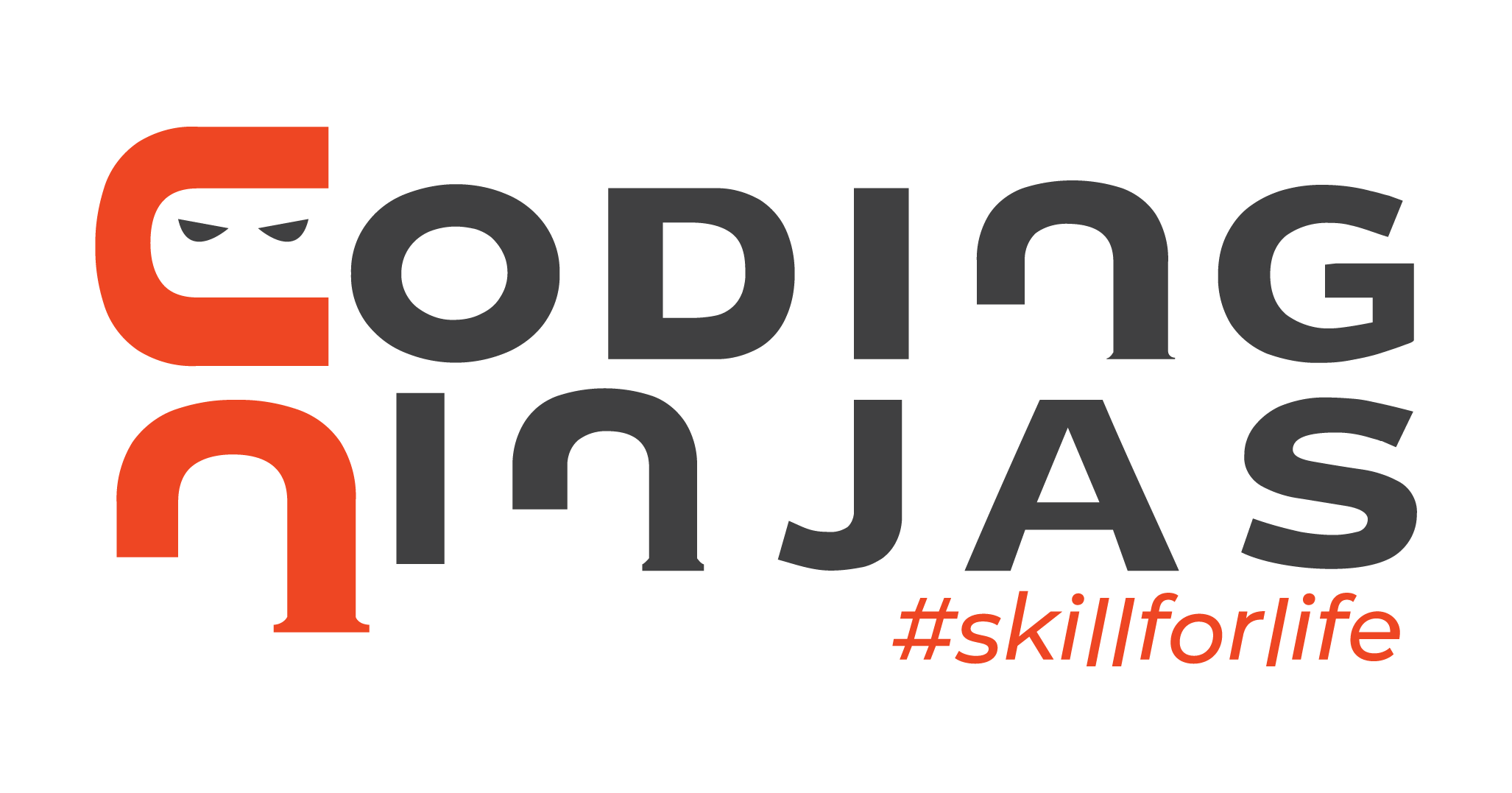
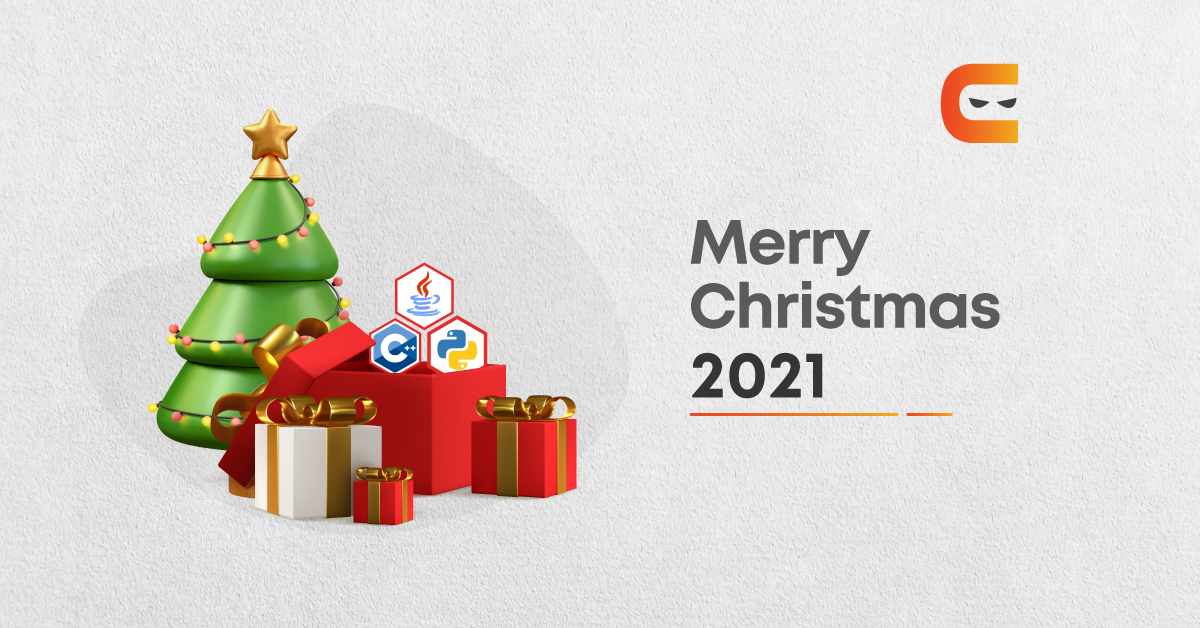
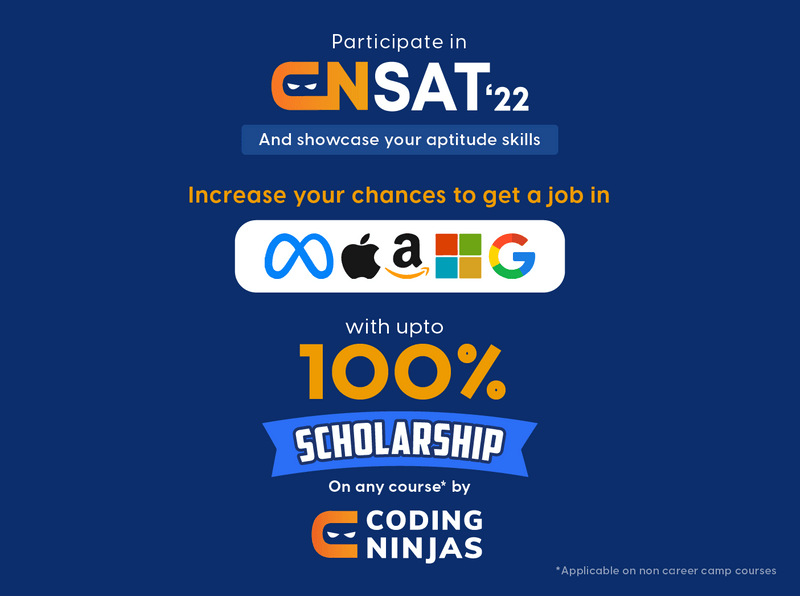












Leave a Reply