Integrated Development Environment, or simply IDE, is an application that has been designed to cater to computer programmers and developers.
While there are tons of IDEs to choose from, the most ideal IDE would aim to boost the productivity of the developer by providing several tools and components that take care of things like syntax, debugging, compiling, and deploying any software program.
The following sections describe a few IDEs and source-code editors that you could select for building your upcoming project. Most of these IDEs are available for free, so you could probably download a few, take them for a spin and then draw comparisons to settle for the best.
Table of Contents
Dev-C++
Brought to you by Bloodshed Software, Dev-C++ is an IDE dedicated solely to C/C++ environments. It extensively supports GCC-based compilers and is an excellent tool for project management. It’s simple, free, and easy to use.
Providing a GUI to GCC interface, it’s an excellent choice for building small programs.
A few noteworthy features are listed below:
- Excellent for Beginners: Simplicity is beautiful and easy to learn. For those just venturing out with “hello world”, Dev-C++ is the most appropriate choice.
- Templates: Dev-C++ supports a ton of templates that can be used for creating your own project types.
- Syntax Highlighting: You can easily customise syntax highlighting editor.
Visual Studio Code
A powerful source code editor which is also lightweight? Yes, Visual Studio Code is just that and more. It is available for Windows, OSx, and Linux & comes equipped with a long list of supporting ecosystems.
The most impressive thing about Visual Studio Code is its extensive documentation. With written help as well as video tutorials, it ensures that you aren’t left bewildered at any step of the way.
Other impressive items to note are:
- IntelliSense: Gone are the days of syntax highlighting and predictive completion. With its brand-new feature, IntelliSense Visual Studio Code ensures that only smart suggestions are provided.
- Direct Debugging: Say goodbye to print statement debugging. With Visual Studio Code, you can debug code without moving away from the editor.
- Built-in GIT Commands: You can make commits and review diffs directly, without ever leaving the editor.
Code::Blocks
Those looking for a C, C++, and Fortran IDE must stop here. Built specifically keeping these in mind, Code::Blocks has been built to be extremely extensible and completely configurable. It maintains the same look and feel across platforms and can be easily extended by plugins.
Some of its notable features include:
- Multi-compiler support coupled with a quick custom build system that eliminates the need for makefiles. It allows for several workspaces that help you combine multiple projects.
- The interface comes bundled with extensible and fully customisable syntax highlighting, a tabbed interface and allows for quick switching between several open files, among other things.
- It is written in C++, thereby avoiding the need for interpreted languages and proprietary libs.
Eclipse IDE
Two words: rapid innovation. These two words form the foundation of Eclipse, an IDE tool that delivers exactly what you need. It is free and opensource, being released under the terms of the Eclipse Public License 2.0.
The Eclipse IDE is backed by a strong community of individual developers and contributors across the globe, who are responsible for its continued delivery on performance and commendable features, including:
- Easy Integration: Framework integration like Junit and TestNG can be done very easily.
- Always Updated: Because it is opensource, it gets updated constantly with the technology that is latest and can be integrated into the existing code.
- Language Support: Other than Java, Eclipse IDE supports several other languages.
CodeLite
Simplistic, cross-platform, and free are few words that describe this open-source software. The best part about CodeLite is that is updated daily by a strong community on GitHub.
Highlights include, but are not limited to:
- Support for Several Plugins: Git, DiffTool and MemCheck are only a few of the plugins supported by CodeLite.
- Cross-Platform Support: It can be downloaded and installed on OSx, Windows and Linux.
- Lightweight with Low Memory Usage: It takes about 500 MB when loaded, thereby making it one of the modest memory footprint consumers.
Sublime Text
Be it coding or simply your love for writing, Sublime Text provides the sleekness you need in your work. It is sophisticated, smart and really a class apart. The only drawback we could find is that the IDE is not available for free. While it can be downloaded and evaluated without the need to purchase it, it does require a license if you wish to use it for your regular writing.
However, with the non-exhaustive list of delectable features, we and an entire community of developers, swears by SublimeText, especially floor:
- Easy Changes: Instead of making the same change several times, Sublime Text helps you make several changes at once. With multiple selections, you can modify several lines at once.
- Easily Customisable: All it requires is simple JSON files and you can customise menus, snippets, all you can and all you want.
- Excellent Responsiveness: Because it is built from custom components, Sublime Text provides responsiveness that is truly unmatched.
NetBeans
NetBeans is another open-source project that comes in two different flavors: NetBeans IDE and NetBeans Platform, both of which are free for use. With NetBeans IDE, you can quickly and easily set up web applications as well as mobile apps. The IDE comes bundled with a ton of sample projects to help you get started. For C++ and PHP developers, it is god-sent.
Bundled with an impressive array of tools, including batch analyzers and converters. NetBeans Platform works with modules, such as NetBeans Profiler, a GUI design tool, and a JavaScript editor, for enabling software development. The modular nature of the NetBeans Platform architecture makes it super easy for developers to create robust and extensible applications.
QT Creator
Bundled with semantic highlighting, syntax checking, in-line error indicators, and much more, QT Creator ensures that you focus on what you do best: writing good code. As a cross-platform IDE tool, QT Creator comes packed with a code editor and a god-line visual debugger.
Some feature highlights are:
- Easy Review Processes: By pasting and fetching snippets of code from any server, QT Creator makes it easy to collaborate and collect feedback from other developers.
- Code Completion: With finely tuned text anticipation, the editor can easily complete code as well as code snippets for elements, ID and so on.
- Error Detection: Incorrectly written code syntax is immediately caught and highlighted in the editor so that mistakes can be corrected early on.
Brackets
Brackets have been created keeping in mind front-end developers and designers. It, however, also contains all the basic support for server-side languages. Created by Adobe Systems, Brackets is free, open-source software that is licensed under MIT and maintained on GitHub.
It’s lightweight and created especially for those who love to create. The editor comes bundled with tons of visual tools that guide your way through creativity without interrupting the path leading up to it.
Some notable features of Brackets include:
- Inline Editing: Leading you away from distraction, Brackets ensures that you stay focused on the code that you love and simply opens the CSS selectors for the selected ID in the very same window.
- Beautiful Colours: Dedicated to the designer in you, a beautiful swatch of the selected colour is displayed by simply hovering over it.
Atom
Created by GitHub and based on their open-source Electron framework, Atom is yet another code editor that is beautiful yet simplistic. It seems to be a favourite, given its great collaboration features, easily installable plugins and a generally clutter-free environment. The best part about Atom is that while it is old enough to have all plugins available (you might be hard-pressed to find a plugin that isn’t in your favourite language), it has still maintained its fresh appearance and several colour schemes to choose from.
It is simple enough to download and begin work immediately. The following are some of the highlights:
- Hackable: Atom is stable, reliable and completely customisable (and therefore, hackable): Atom is written in HTML, CSS and JavaScript. This means that once you’ve learned these languages, it is super easy to customise them to suit your needs.
- Multitasking: Atom is one of the few text editors that come with split-pane editing, which is super convenient if you are someone who likes working on several projects at once.
- Easy Drag and Drop: Atom comes with a convenient tree view of files and folders. This allows for easy dragging and dropping of files.
Frequently Asked Questions
Visual Studio Code, Atom and Sublime Text are the most used code editors.
Visual Studio Code is the one stop solution for all your coding needs. The amount of extensions, the interface and the customisation options it offers are remarkable. However, if you are low on space, Atom, a lightweight text editor would be a better choice for you.
Visual Studio Code is undoubtedly the best code editor for Web Development. You can arrange the screens to view HTML, CSS and JavaScript together. There are multiple extensions and plugins which get your job done faster and in an efficient manner.
For Python – Jupyter Notebook, JupyterLab, Spyder and PyCharm are the best and widely used IDEs.
Professionals prefer IDEs over text editors as it offers them the power to do more.
Notepad is an obsolote text editor. It is used by some but not preferred if you want to enjoy the process of development and coding.
Text editors are used for quick code fixes and modifications. However if you are looking for a wholesome development experience which involves writing code, testing, debugging, version control, feature enhancements etc., IDEs are what you should go for.
Yes, Atom is lightweight, offered by GitHub and has a smooth interface which offers you the possibility to do more and keeps you hooked on your projects.
Conclusion
While all of these IDEs come with more or less the same features, they do have an extra oomph that sets them apart from the rest. The best way to, therefore, select an IDE would be to make a list of your requirements and tally them with the features of each of the environments listed above. Most, if not all, are supported by a growing developer community, so don’t hesitate to conduct your own research and delve in deeper to settle on the best tool that will serve your requirements.
To read more about IDEs, click here.
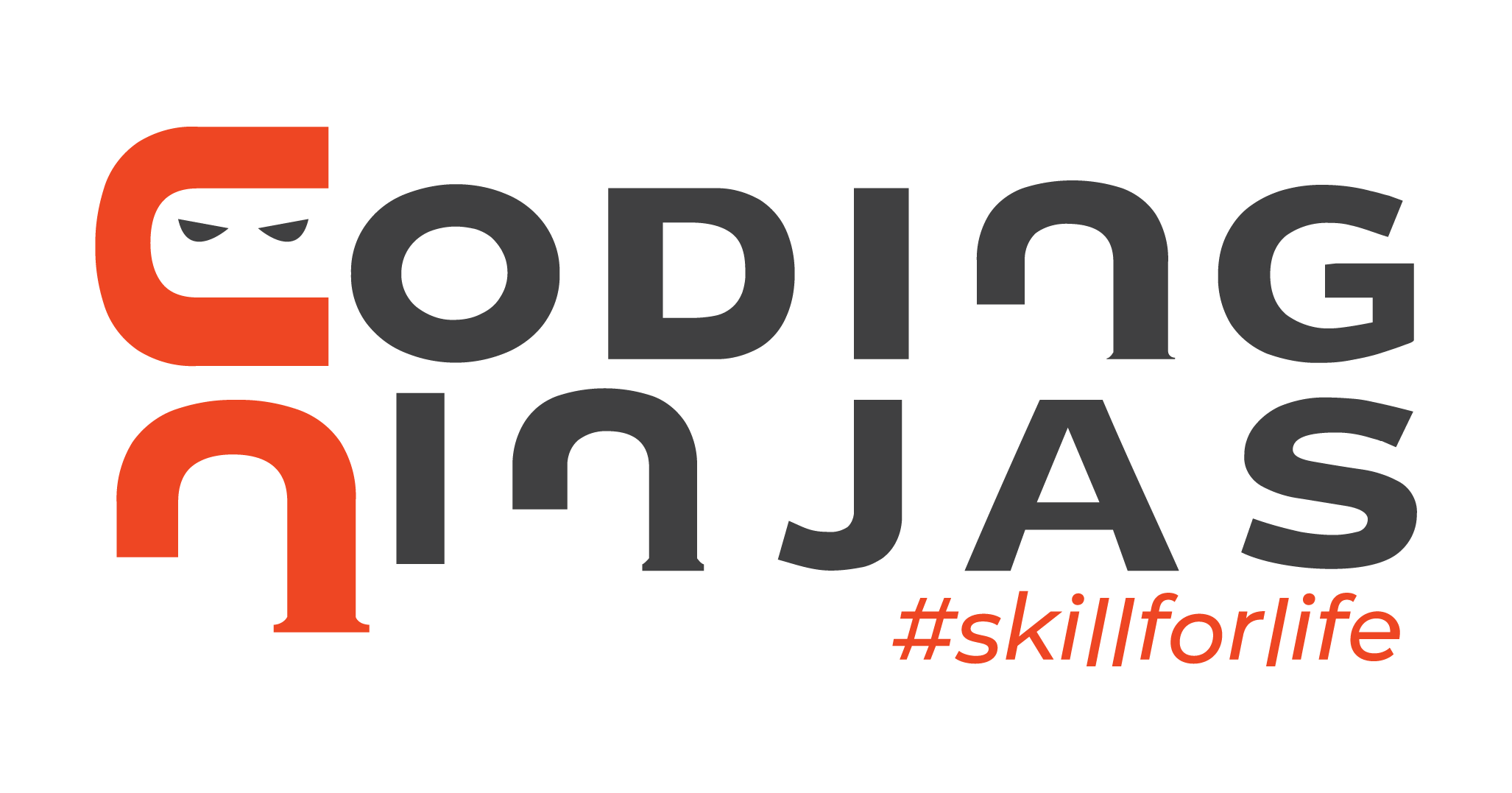
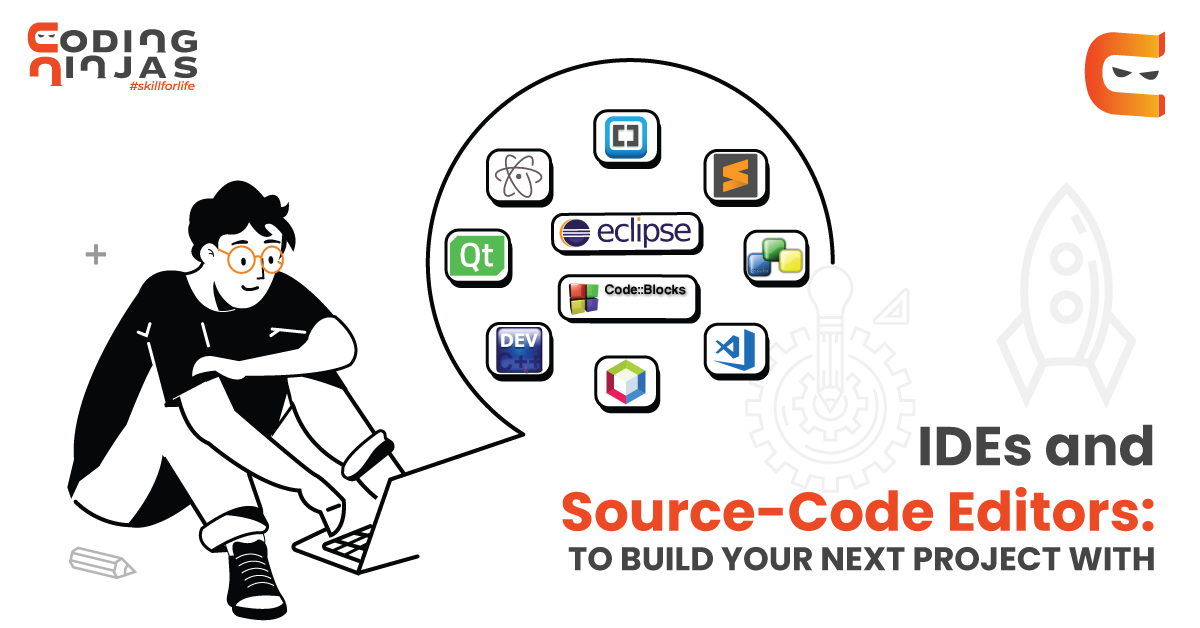
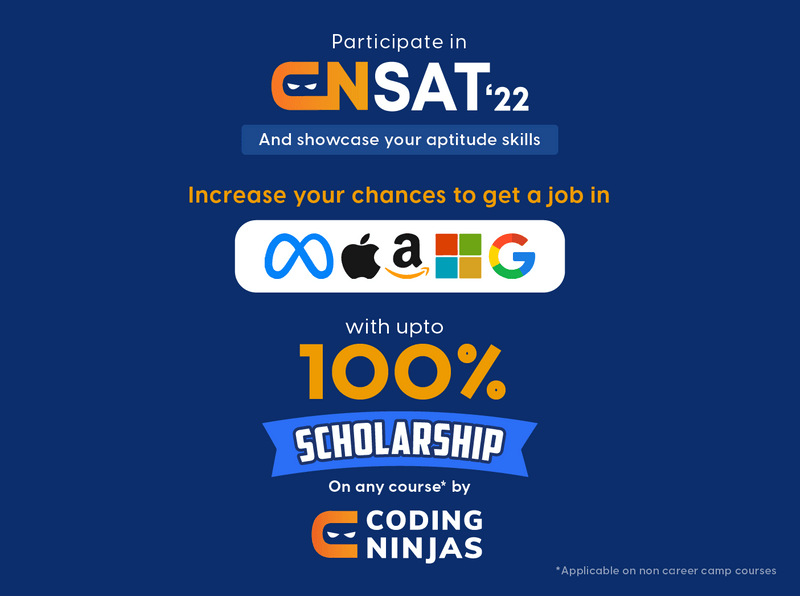












Like!! Great article post.Really thank you! Really Cool.
Hi there! Would you mind if I share your blog with my facebook
group? There’s a lot of people that I think would really
appreciate your content. Please let me know. Many thanks